Frequently asked questions
How does Free Movement impact a student’s course grade?
When a student has Allow Students to Move Freely in Course enabled, activities will not be counted toward their Overall Grade until/unless they complete and submit them. Activities cannot be submitted unless students complete every frame (that is, watch every video and answer every question).
Actual Grade will award zeroes for any activities that are not completed by the due date. Consider a student who has completed activities that were not due yet, but has not completed all the activities that are due. This student could have a Target Progress of 50% and an Actual Progress of 50% and still be penalized in their Actual Grade because they have not completed all the activities that are due. For this reason, we strongly discourage using the Actual Grade metric and Free Movement together in EdgeEX courses. A better choice is the Relative Grade metric, which will will award zeroes for all incomplete activities and is not impacted by Free Movement.
If Allow Students to Move Freely in Course and Require Teachers to Unlock Assessments are used together, how will assessments that need to be unlocked display in the Educator Launchpad?
When a student completes the activity before an assessment (the Assignment before a Quiz, the Practice Test before a Test, or the Practice Exam before an Exam), the subsequent assessment displays in the Assessments to Unlock list in the Educator Launchpad. If a student has not completed one of these trigger activities and the teacher still wishes to unlock an assessment, they can do so from the Gradebook.
How do Allow Students to Move Freely in Course and Pretesting work together?
When Allow Students to Move Freely in Course and Pretesting are both enabled, all lessons are open to the student at all times, but all activities are locked except for the lesson pretests. Students can take any lesson pretest they wish. If they fail a pretest, the activities in that lesson will become unlocked. If a particular lesson does not have a pretest, all activities in that lesson will be unlocked.
The Require Teachers to Unlock Assessments option for pretests cannot be combined with the Allow Students to Move Freely in Course option, because the two options enabled together would cause the student to be blocked most of the time.
Also, if students pretest out of a lesson but they choose to launch an activity with the status of Permanently Bypassed — Pretested Out, these activities will behave as though Free Movement is enabled. That is, the student will be able to navigate freely within the activity. This is by design, because it allows students to review activities they pretested out of in order to study for a test or exam without having to complete every page.
What happens to the student when the Allow Students to Move Freely in Course setting is changed?
If the setting is changed from Off to On, students can navigate to any activity in the course. If the setting is changed from On to Off, students will be brought back to any activities in Not Started or In Progress status and will need to complete them in sequence before moving forward.
Overview
Traditionally, courses are offered to students in a sequential learning model, but there are times that a course or enrollment needs to be opened up to allow a student to jump straight to a particular activity. Free Movement allows a student to launch activities and the pages within activities out of order.
Note
With this option enabled, students can freely click on any activity, but they will still be required to watch videos in their entirety for them to count as progress towards course completion.
EdgeEx courses always have Free Movement turned off by default. However, it can be turned on for a course, section, or individual enrollment. The Free Movement settings can be changed at any time.
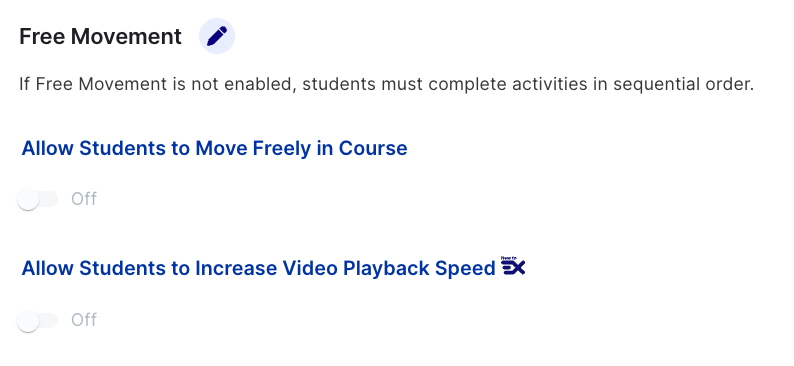
Free movement options
The free movement options are as follows:
Customizing free movement options
For procedures to customize the options of a course, refer to Updating course options.