Use this page to see a breakdown of all the end-of-lesson quizzes by lessons.
- Under the Courses tab, select Gradebook.
Note
The gradebook can also be accessed via the Gradebook button on the homepage.
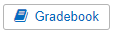
- Select the School, Classes, Subject, and Course. If desired, drill it down farther via Group, Unit, and Lesson.
Tips
Want to narrow it down by user groups and/or classes? Make sure the course is selected. If students are enrolled in the selected course and are listed in user groups and/or classes, those user groups and classes will appear in their corresponding drop-down.
- The icons on the top right assist in viewing the Gradebook according to personal preferences.
- The Gradebook refreshes every 2-3 minutes, but if a refresh is needed before the next one, select the Refresh icon
 .
. - To customize the columns listed in the table, select the gear icon
 .
. - For a fullscreen view of the gradebook, select the arrow icon
 .
.
- The Gradebook refreshes every 2-3 minutes, but if a refresh is needed before the next one, select the Refresh icon
- Select the Quiz Scores button.
- The lesson names are displayed as the columns.
- A key to the symbols on the table can be found here.