Use this page to see the steps to create a district administrator account and assign user permissions.
Frequently asked questions
What are the three required fields for creating a district administrator's account?
The only required information is the user’s first name, last name, and password. Everything else is optional. The username will be generated automatically using the first three letters of the first name and the first five letters of the last name. We encourage the use of an email address so the user can recover their own password if they forget it in the future.
Creating a district administrator
- Under the More tab, select Manage Educators.
- Click Add Educator.
- Use the drop-down under Account Type to select School Administrator.
- Enter the school administrator's first and last names.
- Enter the school administrator's username.
- Enter and re-enter a password for the school administrator.
- Click Next.
- District Administrators automatically have access to all schools in the district. Click Next.
- Use the drop-down arrows to alter the permissions of the District Administrator.
- The default permissions for a District Administrator will be on the left. Alter as desired, then click Save.
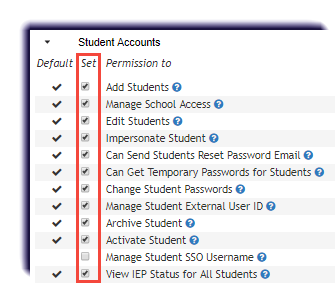
- On the Success screen that displays, click either Add Another Educator or Close.