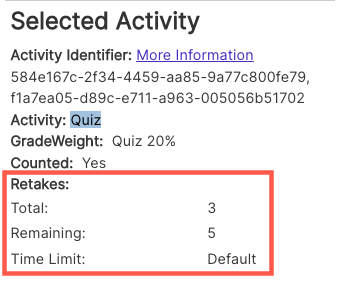Use this page learn how to add more retakes to a student's assessment.
If a student is provided additional retakes, which score will be counted?
No matter how many times a student takes an exam, the highest score will always be used.
Permission
To follow the steps listed below, you will need to have "Add Retakes" checked under Gradebook Options. To validate your permissions, click here.
- Follow these steps to access the student's grades.
- Click Grades.

- Select Add Retake under the Selected Activity section.
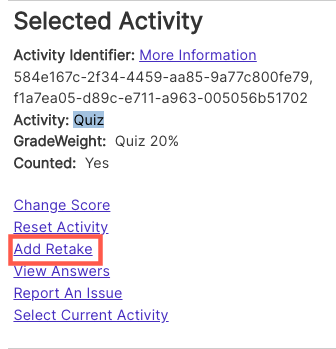
- Enter the number of retakes to allot to the student and the time for each retake. Then, click Submit.

Note
Allowing retakes will not change the retake count for any future assessments. You are only increasing the retake count for this one assessment.
- The number has been added to the Selected Activity section.