Use the steps below to bypass an activity for a student in an EdgeEX course.
Note
There are two ways to skip content in a course: customizing and bypassing. To learn more about the differences between customizing and bypassing and when to use them, reference EdgeEX — Customizing vs. bypassing content.
Frequently asked questions
Can a student still access a bypassed activity?
Yes, students can access and complete a bypassed activity. When they do so, they will see a message letting them know that they can skip the activity if they choose.
If a teacher bypasses all activities in a lesson, will the content still be included on tests and exams?
Bypassing the quiz is what determines whether questions from the lesson will appear on tests and exams. You can decide what you want to do during the bypass process.
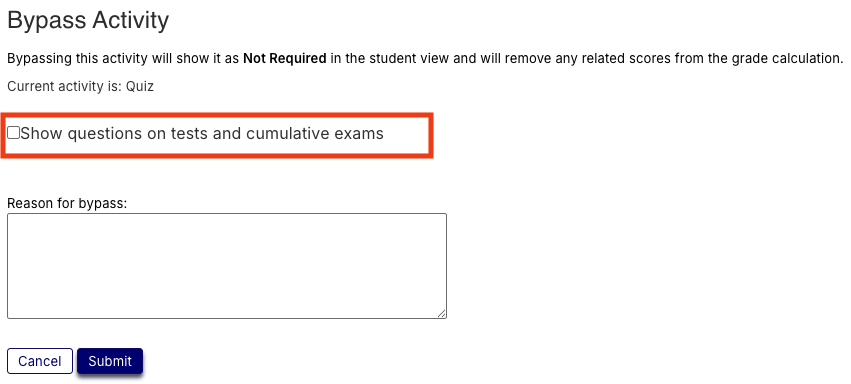
Can a completed activity be bypassed?
No.
Can a student see if a comment is left on a bypassed activity?
No, an educator’s comment on a bypassed activity can only be seen by the educator and their administrators. (This is in parity with heritage Imagine Edgenuity.)
If a student completes a bypassed activity, will it count toward their course grade?
Yes, if it is an activity that would normally count toward their course grade (for example, Assignment, Short Writing, Quiz).
If a student completes all the activities in a course except for the bypassed ones, will their progress show as 100%?
No. Bypassed activities are still in the course structure and still count as uncompleted in course progress.
If a student skips a bypassed activity with a due date that has passed, will their pacing show as behind?
No. Students are not penalized for skipping bypassed activities, even if the activities are overdue.
If I bypass an assessment that requires a teacher to unlock it, will the student be able to launch the assessment without a teacher unlocking it?
No. Assessments must still be unlocked if the course options are configured to require that.
How do bypassed activities count toward a student's Overall Grade? Actual Grade? Relative Grade?
A bypassed activity will not count toward the Overall Grade unless a student completes it. Bypassed activities are not counted as zeroes in the Actual Grade, even if they are overdue. Bypassed activities that a student does not complete are counted as zeroes in the Relative Grade.
Bypassing an activity
- Access the Grades tab.
- Locate the applicable activity in the Course Structure section.
- Click the Manage Activity icon.
- The Manage Activity flyout displays, defaulting to the Reset tab. Click Bypass.
Note
If you don't have permission to bypass activities, you'll see a warning message and you will not be able to access the Bypass tab.
- On the Bypass tab, change the Allow student to bypass this activity? to Yes. If desired, leave a comment for yourself or other educators to view. Students will not see the comment.
- Click Submit.
- Click Close.
Success
Now, when the activity is accessed, the Status indicates that the activity was bypassed. If you click the icon next to the status, you can see who bypassed the activity and when.